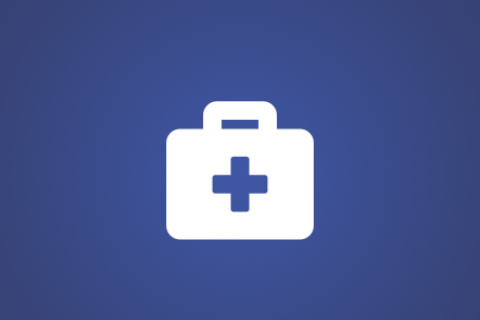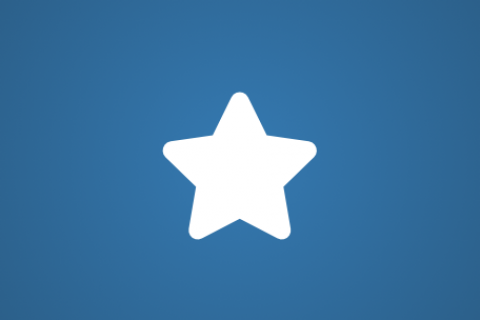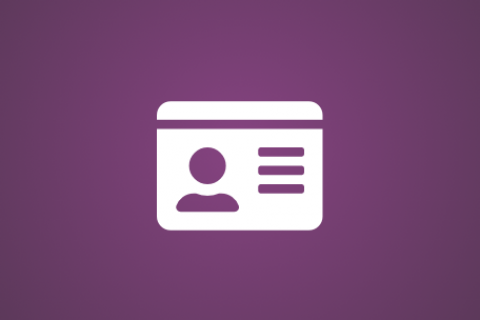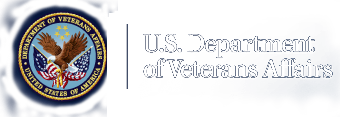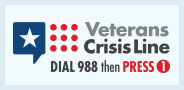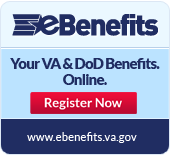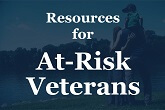Attention A T users. To access the menus on this page please perform the following steps.
1. Please switch auto forms mode to off.
2. Hit enter to expand a main menu option (Health, Benefits, etc).
3. To enter and activate the submenu links, hit the down arrow.
You will now be able to tab or arrow up or down through the submenu options to access/activate the submenu links.
Locator
Contact
Search
VA »
Office of Small & Disadvantaged Business Utilization
»
New VIP Vetbiz cms system
Office of Small & Disadvantaged Business Utilization
New VIP Vetbiz cms system
Single Sign-On Instructions for DS Logon (Veterans) or ID.me Account (Non-Veterans and Representatives)
The Department of Veterans Affairs (VA) Office of the Small and Disadvantaged Business Utilization (OSDBU) has enhanced the Vendor Information Pages (VIP) to support the Vets First Verification Program. The new VIP will enable OSDBU to more effectively manage all aspects of the Vets First Verification Program while improving the online experience of Veterans as well as the broader user community.
To ensure your access to the re-designed VIP system, you must have a DS Logon (Veterans) or create a ID.me account (Non-Veterans and representatives). You must be enrolled in the Defense Enrollment Eligibility Reporting System (DEERS) to obtain a DS Logon.
If you have any questions, please call the VA Call Center at 866-584-2344.
DS Logon (Veterans) VIP Access
Existing DS Logon Account Holders
- Go to https://myaccess.dmdc.osd.mil and select DS Logon
- Enter your DFAS MyPay or eBenefits Username and Password (both system passwords should be identical)
- Select Login
- You can manage your DS Logon information by selecting More DS Logon Options
- Select Help Center for assistance with DS Logon access
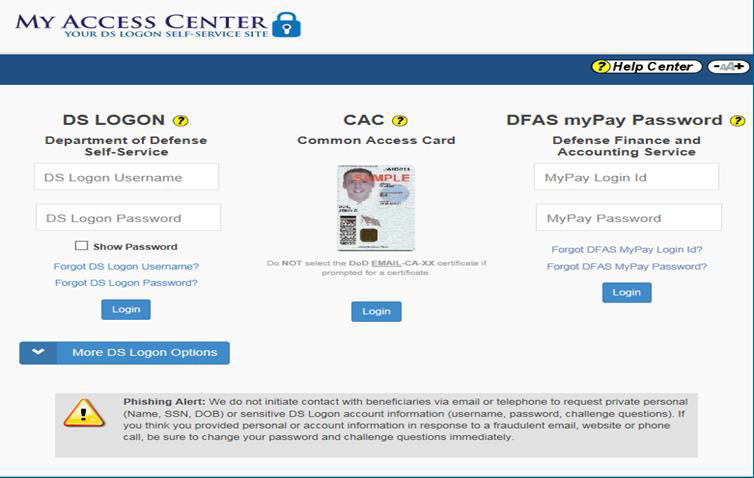
Create a DS Logon
- Go to https://myaccess.dmdc.osd.mil and select DS Logon
- Select More DS Logon Options
- Select Need a DS Logon?
- Select Register for a DS Logon Account
- Select Registration Method

- Provide responses to the Registration Process questions and select Submit
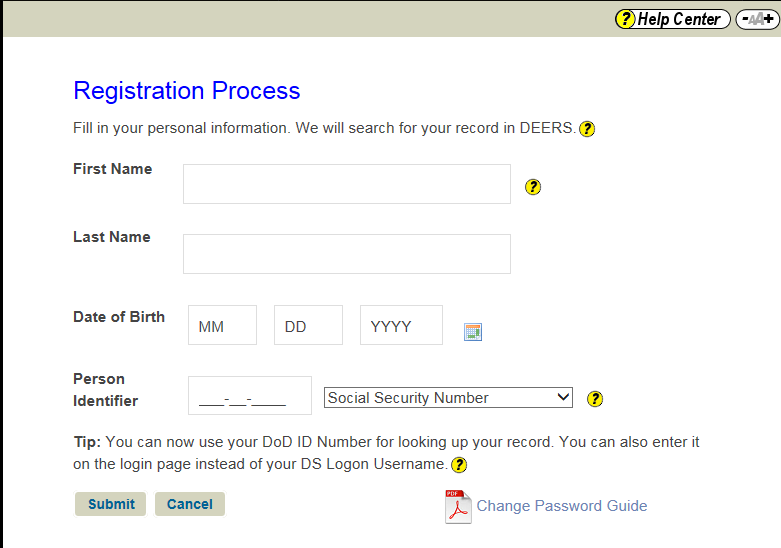
ID.me Account Access
Create an ID.me Account
- Go to Access VA (https://access.va.gov/accessva/?cspSelectFor=vems) and select Sign in with ID.me
- Under Secure Login Redirect agree to the VA System use terms by selecting Accept
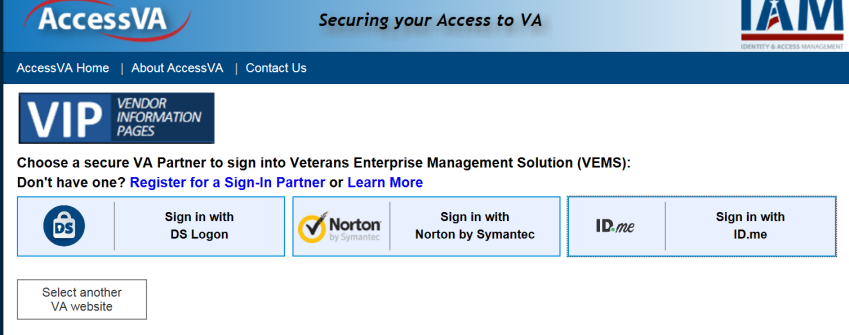
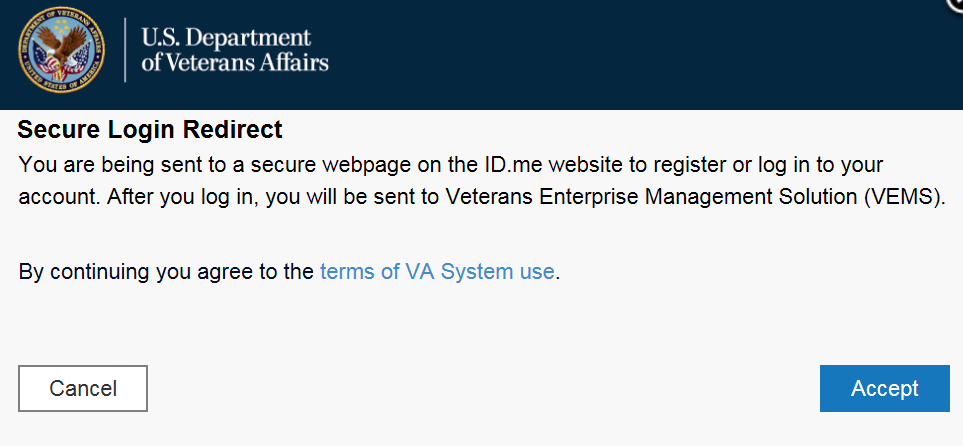
- On the ID.me sign up screen select sign up for an account
- Enter your email address, create a password and confirm your password
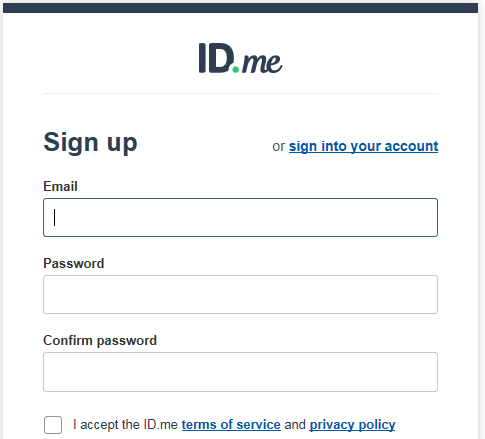
- ID.me will send a 6-digit confirmation code to you via email. Enter the code on the Email Confirmation screen to confirm your account.
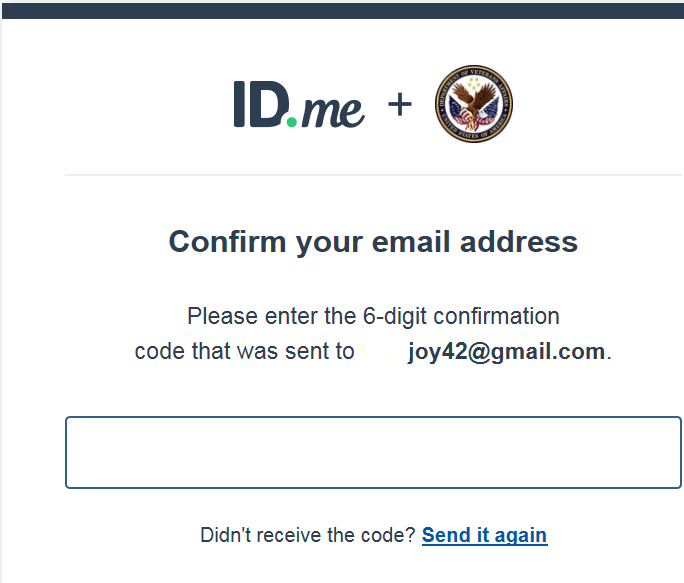
- You must use 2-factor authentication to access ID.me. You will be asked for personal identifiable information to establish 2-factor authentication.
- Select an Authentication Option (e.g., text message, phone call, ID.me mobile app, code generator) and follow the on-screen instructions.
- After successfully establishing 2-factor authentication, ID.me requires you to verify your identity. This one-time process will take about 5—10 minutes to complete. Identity verification may include: answering questions about you based on public and private data sources, uploading a picture of your driver’s license or uploading a picture of your passport.
- After your identity is verified you must select Allow to provide permission to share your verified identify information. Information for Verification Counselors, Non-Veterans, or Representatives will not be shared.
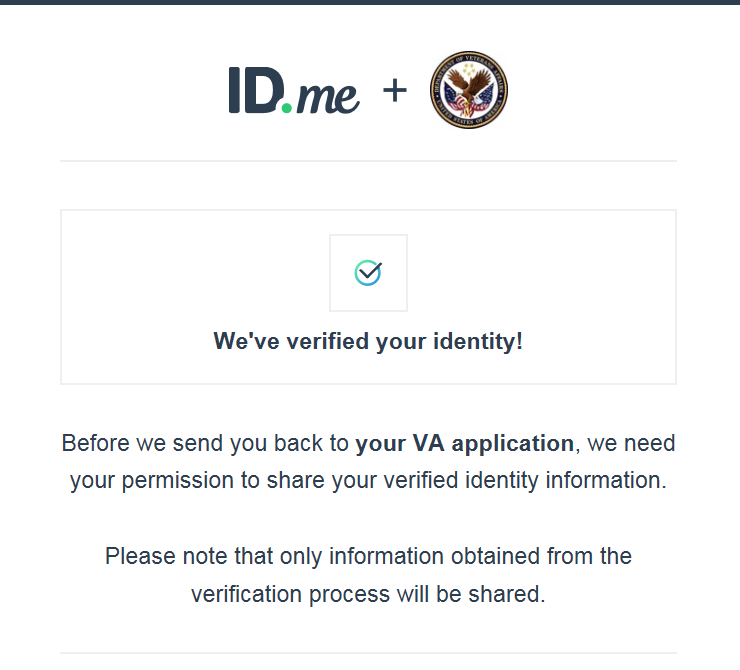
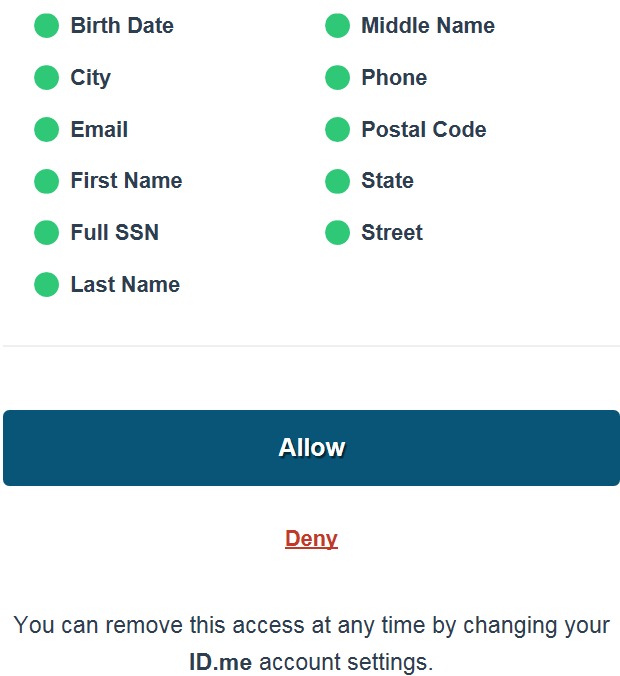
You have successfully created your ID.me account.