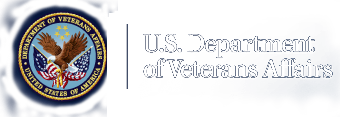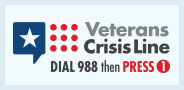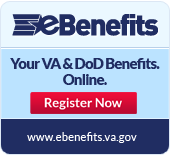Office of Procurement, Acquisition and Logistics (OPAL)
General Services Administration (GSA) eTools
On this page:
GSA eLibrary | GSA e-Buy | GSA Advantage! | GSA Advantage! Purchase Order Portal | Search Tips & Tricks
GSA eLibrary
 GSA eLibrary is the official online source for complete VA Schedule and contract award information. eLibrary is available 24/7 and provides up-to-date information on which suppliers and service providers have contracts and what items are available.
GSA eLibrary is the official online source for complete VA Schedule and contract award information. eLibrary is available 24/7 and provides up-to-date information on which suppliers and service providers have contracts and what items are available.
Key Features:
- Access to information on millions of products and services
- The latest news about the Schedules program
- Access to contractor web sites, email addresses, and text files containing contract terms and conditions
- Ability to download contract award information in Excel format by category
- Identification of Schedule contractors participating in Disaster Recovery Purchasing and/or Recovery Act Purchasing
Browsing
Search options include: keywords, contract number, contractor name, Schedule name/number; and SIN category. It also provides an alphabetical listing of available contractors that allows customers to easily locate all Schedule contracts for a particular company.
Assistance
GSA eLibrary Help provides additional technical and site navigation assistance.
GSA eBuy
 GSA eBuy, GSA’s electronic Request for Quotation (RFQ) system, is an online RFQ system that allows ordering activities to post requirements, obtain quotes, and issues orders electronically. Additionally, eBuy allows vendors to view and respond to posted RFQs. You must create an account to use the features of GSA eBuy.
GSA eBuy, GSA’s electronic Request for Quotation (RFQ) system, is an online RFQ system that allows ordering activities to post requirements, obtain quotes, and issues orders electronically. Additionally, eBuy allows vendors to view and respond to posted RFQs. You must create an account to use the features of GSA eBuy.
Key Features
- Federal Buyers
- Save time and money by completing procurements online
- Submit online modifications
- Forward RFQs/RFPs to others for review and purchase
- Attach customized documents
- Schedule Contractors
- Tap into a large customer base for your products and services
- Increase sales
- Access to all RFQs/RFPs placed under the Special Item Number categories which you have been awarded
- Receive email notices of RFQ/RFP opportunities
Assistance
GSA eBuy Training provides additional technical and site navigation assistance.
GSA Advantage
 GSA Advantage! is an online shopping and ordering system through which ordering activities may place orders against VA Schedule contracts. This online catalog, information, and ordering system creates a direct customer-Schedule contractor relationship. It is designed to make the Federal buying process more efficient by providing ordering activities the ability to search, identify, compare, and order items that offer the best value to the Government.
GSA Advantage! is an online shopping and ordering system through which ordering activities may place orders against VA Schedule contracts. This online catalog, information, and ordering system creates a direct customer-Schedule contractor relationship. It is designed to make the Federal buying process more efficient by providing ordering activities the ability to search, identify, compare, and order items that offer the best value to the Government.
You must create an account to purchase from GSA Advantage!; however, you do not need to create an account to browse the complete offering. Additionally, GSA Advantage! requires that users have access to a Government purchase card or GSA Activity Address Code (AAC).
Key Features
- Compare features, prices, and delivery options
- Configure supplies and add accessories
- Review delivery options
- Select a convenient payment method
- Place orders directly online
- View order history, track status, re-order, or cancel a pending order
The Schedules Input Program (SIP) is a proprietary software program provided by GSA to assist contract holders with uploading their electronic catalog. After award, an FSS contract must be registered with the GSA Vendor Support Center. Following registration, the contract holder will be assigned a unique password, which will be required to upload your electronic FSS contract catalog submission via SIP. Once uploaded, the assigned FSS contract specialist will receive the file and check for consistency between the electronic file and the written contract. After verification, the electronic file is posted to GSA Advantage.
Download the most recent version of SIP and instrucations now!
Browsing
To browse GSA Advantage! enter a keyword, part#, SIN, contractor, or contract number in the “Search” bar, or search by category. You may browse GSA Advantage! without registering for an account. Visit the online tutorial for additional tips and tricks and frequently asked questions.
Order Status Questions
For order status, follow-ups, etc. check the Order Status/History section (login required) or contact the contractor directly. The Schedule contractor’s name and telephone number are printed on the order summary received at checkout, and are also available through order history/status.
Assistance
The GSA Vendor Support Center SIP Web Training provides vendors with a detailed overview of how to use the SIP program for commodities and service contractors. Registration is required.
For problems with a Schedule order placed through GSA Advantage!, please contact the contractor or purchaser directly. If you cannot come to a resolution, email GSA at gsa.advantage@gsa.gov and provide a description of the discrepancy, the vendor name and contacting information, and actions taken to date.
For further assistance direct all inquiries to the Vendor Support Center (e) vendor.support@gsa.gov (p) (877) 495-4849. Hours 7:30am through 5:30pm (Eastern).
GSA Advantage! Help provides additional technical and site navigation assistance.
GSA Purchase Order Portal
 The GSA Purchase Order Portal gives VA Schedule contractors quick and easy access to purchase orders placed by federal agencies using GSA Advantage or eBuy. Using this website, you may view, print, or download your purchase orders. In addition, you may easily send status for each order. Status information you send is provided directly to ordering customers keeping them better informed and eliminating the need to contact you for order status.
The GSA Purchase Order Portal gives VA Schedule contractors quick and easy access to purchase orders placed by federal agencies using GSA Advantage or eBuy. Using this website, you may view, print, or download your purchase orders. In addition, you may easily send status for each order. Status information you send is provided directly to ordering customers keeping them better informed and eliminating the need to contact you for order status.
Each day you will receive a daily email summary of orders placed against your contracts the previous day (if you have orders). If you wish, you may receive an email notice for each individual order, as they occur, in addition to the daily summary.
This portal provides access to those individuals (including dealers) who were identified in your company’s electronic catalog submission to GSA Advantage. If your email address changes or you no longer receive orders, you must contact the individual who submits your catalog file to have your email address changed or removed.
Registration
Registration for the PO Portal can only be accessed via a GSA generated email notice. This email will contain a link to the registration page. A notice to register will only be sent to the contractor once an order is received by GSA.
Assistance
Introducing the GSA Advantage! Purchase Order Portal provides technical and site navigation assistance to Schedule contractors.
Search Tips & Tricks
Tips for finding what is already on contract:
- Getting Started: before starting your search it is important to define your search as comprehensively and succinctly as possible. Write down exactly what you are looking for, what you are not looking for, and why you are looking for it.
- Keywords: the most successful searches utilize keywords that are broad enough in scope to capture a wide array of product. Users may enter up to three (3) keywords when using the Contract Catalog Search Tool; however it is recommended that you have six to eight (6 to 8) keywords on hand. Search engines work best with keywords that are nouns and objects. Avoid verbs and pronouns; and use modifiers to help define objects more precisely.
- Phrases: when possible, combine keywords into phrases by using quotation marks, as in “adhesive bandages.” The Advanced Search function of VA Advantage! allows users to search using “exact phrases.”
- Advanced Search: use advanced search functions whenever possible. These search methods include additional functionality that allows the user to employ more than one search parameter at a time.
- Expanding your Search Criteria: if your search yields few relevant results you may need to review your search criteria.
It may take several tries to yield useful results, so don’t worry if you are unable to find what you’re looking for on the first try. Remember that each database and search engine is different and that you should utilize the Help function to learn the specific quirks and preferences of each site. By using all the tools made available to you on each page you will simplify your search task and yield more relevant results!
Source: How to Search the Internet Effectively by the Media Awareness Network.
This page may include links to other websites outside our control and jurisdiction. VA is not responsible for the privacy practices or the content of non-VA websites. We encourage you to review the privacy policy or terms and conditions of those sites to fully understand what information is collected and how it is used.